( How to transfer data from Android to iPhone without resetting, From Android to IOS, Apple iPhone )
I know that for many people using the iPhone is just like a dream. Especially for many people from Asia. But people from the West may take it in a very light way because it is kind of a natural thing for them.
So, if you are shifting from Android to IOS, definitely your user experience is going to change.
Now I know that you are thinking of a problem with How to transfer data from Android to iPhone without resetting, right? And that is why you are here.
I would say that it is not that easy as well not very difficult either. Here you will get to know about that process with some easy language and image explanations. Let’s jump on that-
How to transfer data from Android to iPhone without resetting-
So before you start transferring data from Android to IOS, you need to know some details about the process and some other things. Otherwise, you may lose data. So, here are those-
- You need to turn on WIFI first on your Android phone.
- In terms of size and other things, you need to make sure that the data you are transferring will fit into the Apple device.
- Please plug in your Android and IOS device into power.
- Now lastly for Chrome bookmarks, please update the latest version of Chrome on your Android device.
Steps to transfer data from Android to iPhone without resetting-
- To transfer your Data from Android to IOS-
- Turn on your Apple device, and then place it near your Android device.
- Then you will see a Quick Start option or page, click on the ” Set Up Manually” option
- Then you may get the option of “activate your eSIM”.
2. Then you will find the option of Apps and Data on Android.
- There you will get the option of “Move Data From Android”
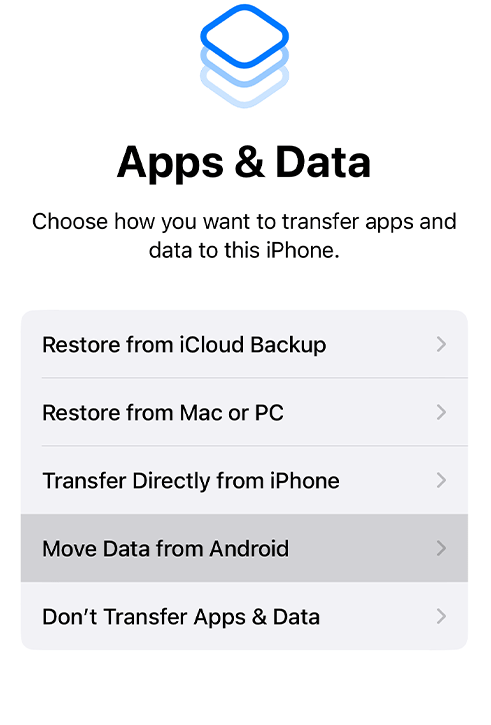
- Now, if the setup process is complete then just erase your IOS device.
- Or you can transfer your content manually.
3. Move to IOS App-
On the Android device, open the Move to IOS option. Now, it may happen that, you will not find the Move to IOS option. If you do not find the option, then open the QR code option on your New Apple device.
Then just open the camera on the Android and scan the QR code. You will be directed to the Google Play Store. Now tap on the continue and the tap on agree.
This is also one of the best processes of How to transfer data from Android to iPhone without resetting.
4. Now, you will get the Move From Android Option–
Now you will get the option of Move from Android and you need to click on that. Then one code of six digits or 10 digits will appear. Here, if you get a poor connection pop-up, you can ignore that part.
5. Enter the Code-
You now have to use the code on your Android device.
6. Connect the WIFI network and choose content-
Now your IOS device will turn on a temporary WIFI network and you will be asked to join that network to transfer your data.
- Now just tap on the transfer data option and wait.
- On your Android device, if you get a pop-up option of Transfer is complete, please leave both devices until the loading bar is finished on the IOS app.
- Keep both devices near each other and plug in both devices.
- It may take a while, so please wait.
- Then after finishing, tap on the Done button on Android.
- After all the data is transferred, it is finished.
- Now if you want all the applications on the IOS, then go to the App Store to download.
Things you need to keep in mind while transferring-
While transferring, you need to keep some important things in your mind-
- While transferring, please do not use other applications on any of the devices.
- Clear background apps while transferring.
- Connect with trusted WIFI networks or mobile connections.
How to transfer data from Android to IOS, using iTunes?
If you only want to transfer to Music and Photos then only you can use iTunes. You can also get your deleted pictures or videos if those are deleted by mistake. So, to transfer data from Android to IOS using iTunes, you can follow these steps-
- First, download iTunes on your computer.
- Then just connect your Android to your computer and transfer files from Android to computer.
- After transferring, disconnect your Android from the PC and connect your iPhone to the PC.
- After launching iTunes on the computer, click on the file and then Add it to the library to transfer files to iTunes.
- After that, select iPhone under the DEVICES sidebar.
- Then select the files you want to send to your iPhone and then select Apply.
How to transfer WhatsApp data from Android to iOS after setup?
Here are the steps you can follow-
- First, click on the Move to Android Phone.
- One code will be displayed on the Android phone.
- Then you need to tap on the continue option and follow the on-screen option.
- After that select WhatsApp on the Transfer Data Screen.
- Then tap on Start on the Android phone then just and you will be done.
Conclusion
So, now all of your queries related to How to transfer data from Android to iPhone without resetting? should not be there in your mind. But instead of this, if you have any queries related to this, then you can surely comment down. I will definitely try to solve your queries.
FAQ
Q. Can I transfer data from Android to iPhone after setup?
Yes, you can. To know more you can follow these steps.
Q. Can I transfer WhatsApp data from Android to iPhone without moving to iOS?
Yes, you can transfer. For that, you need to connect your Android phone and then need to use the code displayed on the Android.
Q. How do I transfer videos from Android to iPhone?
To transfer videos from Android to iPhone, you can use iTunes on your computer. This will be easier than other processes.