( how to backup iPhone without iCloud or Computer, how to back up an iPhone, apple iPhone )
If you are thinking about backing up your iPhone without iCloud, then yes it is possible. Today I will be discussing How to back up an iPhone without iCloud or a Computer. But before that, you should know that backing up without iCloud is possible but without a Computer is going to be difficult.
To back up your iPhone to iCloud, first, you need to make sure that the iCloud has enough space to back up. As well as you should connect with a stable network connection.
You should have extra storage with you if the data contains more than 5 GB. Otherwise, it will fail to back up your iPhone. When you restore a device from iCloud, then only you can access the backup.
Can I back up my iPhone to the cloud without a computer?
Here is the process in short, that you can follow to back up your iPhone to the cloud without a computer. First, go to the settings and then> tap on your name, >and then click on iCloud, > and then click on the iCloud backup. Now turn on your iCloud backup.
Now here to remember that iCloud can automatically back up your iPhone on a daily basis, but the iPhone needs to be connected with WIFI, in charging mode, and need to be in lock mode.
Are you from India? Then you should check this definitely.
Can you transfer iPhone to iPhone without iCloud or a computer?
Yes, you can transfer iPhone to iPhone without iCloud or a Computer. First, go to the iPhone setting and then the quick setting. This quick setting can transfer all your data from one iPhone to another iPhone without iCloud.
Now to let you know, while transferring if both iPhones are using IOS 12.4 or any latest version then with a quick start you can transfer your data using the iPhone Migration option.
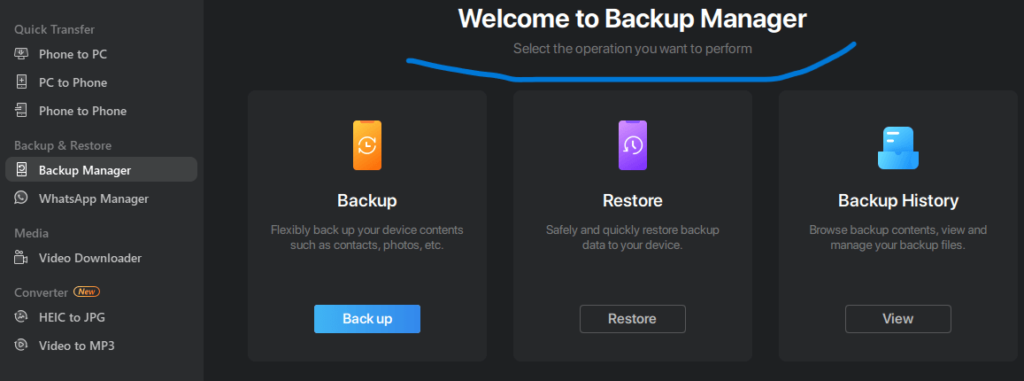
Summary or Process of backing up data-
| Process | Effectiveness | Difficulty |
| iTunes | This can take the backup of all your data and settings on your IOS device. Effectiveness is high. | Easy. |
| EaseUS Mobi Mover | Through this, you can back up your videos, contacts, photos, music, and almost all the things at once or selectively. Effectiveness is high. | Easy. |
| IOS Apps | By this, you can take backup on your iPhone directly from your device. Effectiveness is moderate. | Moderate. |
How to back up from iPhone to Computer by using EaseUS Mobi Mover?
So, if you want to backup your iPhone to Computer then you can select the data transfer tool EaseUS Mobi Mover to transfer from iPhone to Computer without iCloud or iTunes. To back up your iPhone to a Computer-
- First, transfer your data from one iPhone to an iPad or iPhone.
- Then download all your videos, audio, etc.
- Then back up and transfer whats app messages.
Now to back up without iCloud-
- First, connect your iPhone to your computer with a USB cable.
- Then select Backup Manager.
- Now from the left panel, select the backup to proceed.
- Now click on the select all option to back up all files.
- Just the destination to the computer and then click on the One-Click Backup to start the process.
- This is the last process. Mobi Mover will start the process without iTunes.
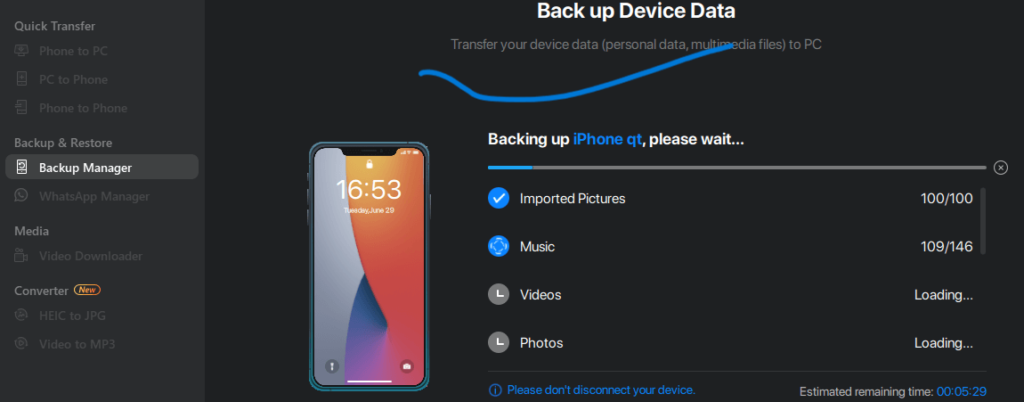
How to back up your iPhone via iTunes?
So, if you are looking to back up your iPhone or iPad without iCloud then the best option is to via computer. And you can do it through iTunes. Through iTunes, you can transfer or back up all your data and settings on your new IOS device.
But iCloud stores your data in your Cloud Storage, whereas iTunes stores all of your iPhone backup or data on your computer. So, to back up your data to a computer-
- First, connect your iPhone to your computer and just wait for the iTunes to launch.
- Now unlock your iPhone.
- Now, in iTunes click on the device option and then choose summary and click on the “Back Up Now” option.
How to back up your iPhone via the IOS app?
This is the last possible way to back up your iPhone via the IOS app. This will help you to back up your iPhone directly from your device. Normally it backs up your iPhone data to the cloud storage.
To use this app, first, you need to download the app from the app store.
What is the easiest way to backup your iPhone?
As I discussed earlier, you can follow the below-mentioned process which will be the easiest way to back up your iPhone-
First, go to settings and then click on your name click on iCloud, and then go to iCloud backup. Turn on that iCloud backup option. If your iPhone is connected to a charger and WIFI, then it will back up all your data automatically daily.
If your phone is 5G supported then it can allow you to back up or transfer your data through cellular data.
How long does an iPhone backup take?
Normally it can take up to 30 minutes to 2 hours to back up your files. But it depends on the condition of your device. It is full or not, storage, etc. If everything is ok, then it should be completed within the time.
The Bottom Part-
Here in this article, I have given you almost all the data that will be needed to back up your iPhone. All the discussed points will help you to take back up your iPhone. Instead of these points if you need any other help then you can comment below to know more.
So, read this carefully and I am sure you can easily take a backup of your iPhone. Best of luck to you!